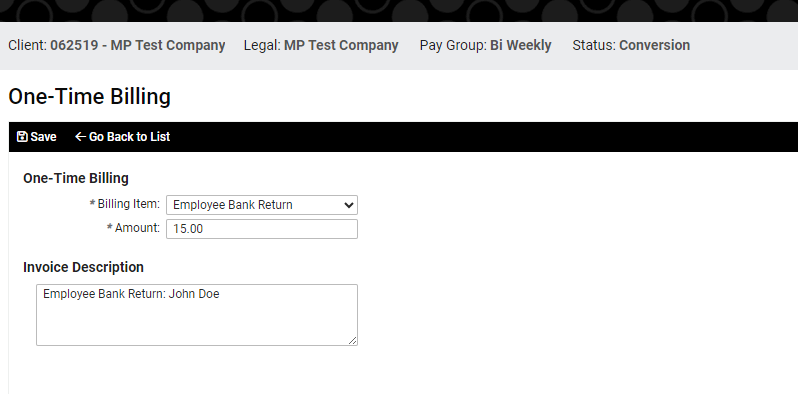Employee Bank Return
Client Support procedure for handling employee bank returns
1. Employee Bank Return
- NatPay user will email the payroll processor the Bank Return template, providing the details of the return.
- The processor will copy the email template below and email the client.
Subject Line: Employee Bank Return MPW01 - (Tabitha Moore)
Hello (insert client contact name),
- Employee: Tabitha Moore
- Check Date: 5/15/2025
- Bank reason: Account Closed
- The amount of the return is: $64.54
2. Update Acct Information in Employee Profile
- Navigate to isolved - Employee Management - Employee Pay - Direct Deposit.
- Inactivate the account until the client or processor updates information in isolved.

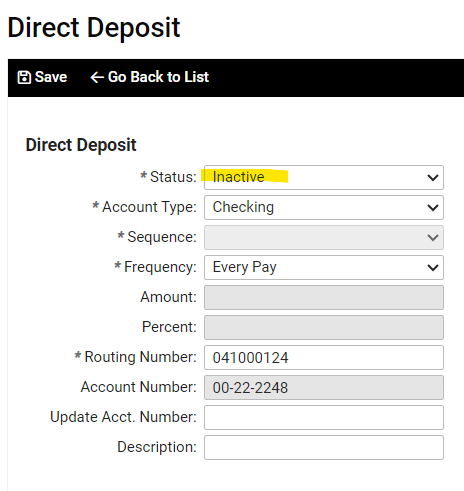
3. Add Bank Return Fee
- Log into Isolved - Navigate to Client Management - Billing - One-Time Billing - Add New
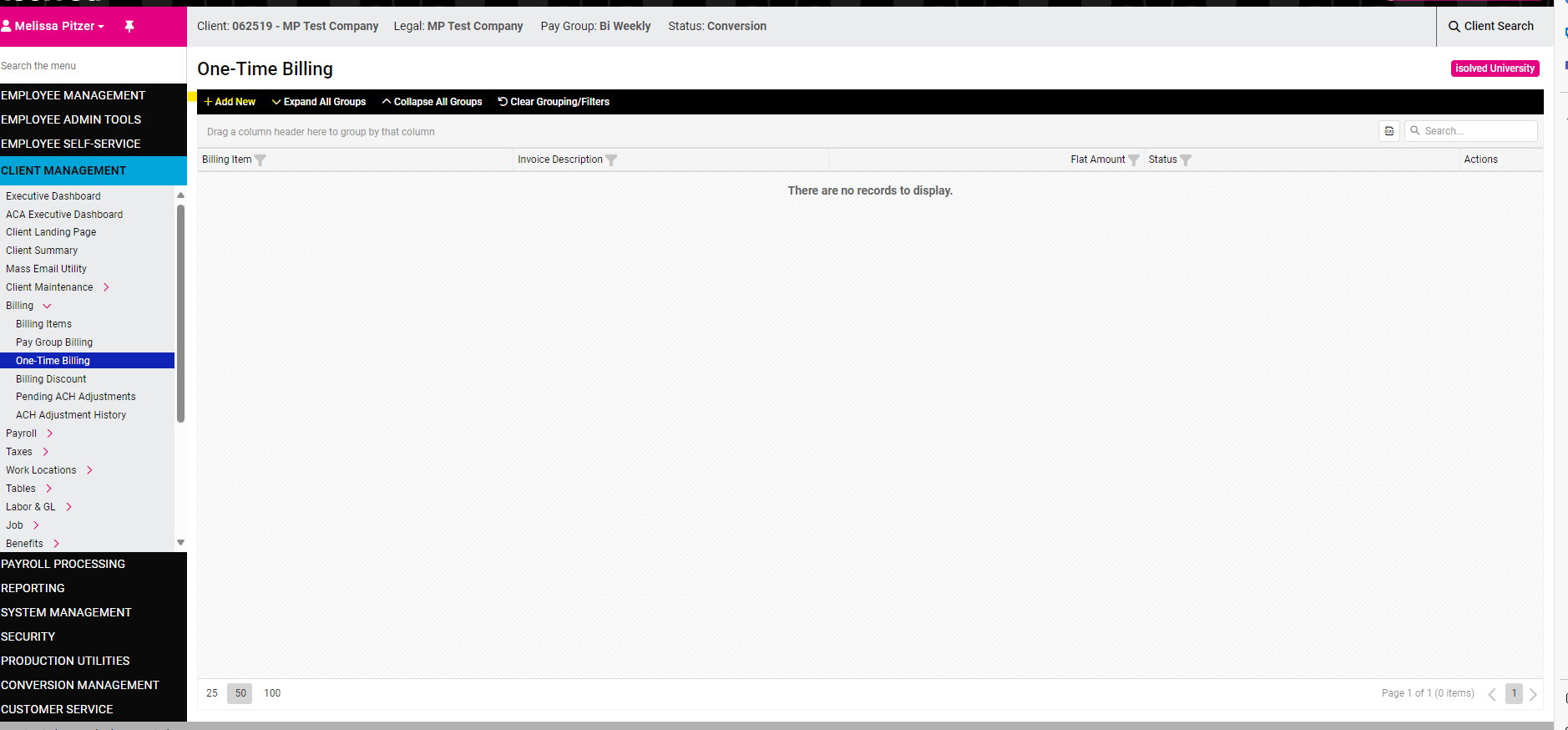
4. Update "New NSF" Spreadsheet
- Navigate to Employee Return Tab (Current year)
- Please update all items. Other Depts will use this spreadsheet as informational.
- May have to update the sheet once in the morning and then again after 2:00pm
5. Redeposit Funds to Updated Acct - Must be completed by 2:00pm SAME DAY
If the client provides updated information please update isolved and let the NatPay User (person assigned to Bank Returns) know so that they can re-route the funds. This must be done before 2:00pm. If they fail to respond in a timely manner the money will be returned to the client account and the client must settle it with the employee by writing a check or through payroll.
6. End of Employee Bank Return
If client does not respond by 2:00 pm with new account information, no additional action is needed. Natpay will know that if they haven't received a change and the system will automatically deposit funds back to client's account. At that point, it will be the clients responsibly to pay the employee.
7. Employee Change Notice - Client Email
- NatPay user will email the payroll processor the Bank Return template, providing the details of the return.
- The processor will copy the email template below and email the client.
Hello (insert client contact name),
- EE Name:
- Routing Number:
- Last 4 of the Acct Number:
(sign your name)
8. Update Acct Information in Employee Profile - For Correction Only
-
Navigate to isolved - Employee Management - Employee Pay - Direct Deposit
-
Update account information per NatPay Instructions. Only make changes to the areas that need to be updated.

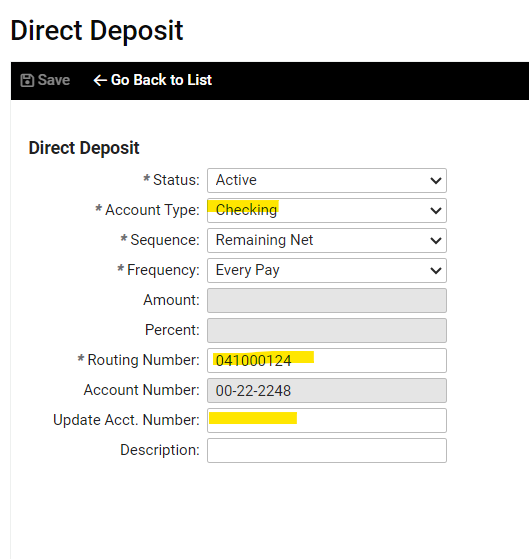
9. Add correction fee
- Log into isolved - Navigate to Client Management - Billing - One-Time Billing - Add New
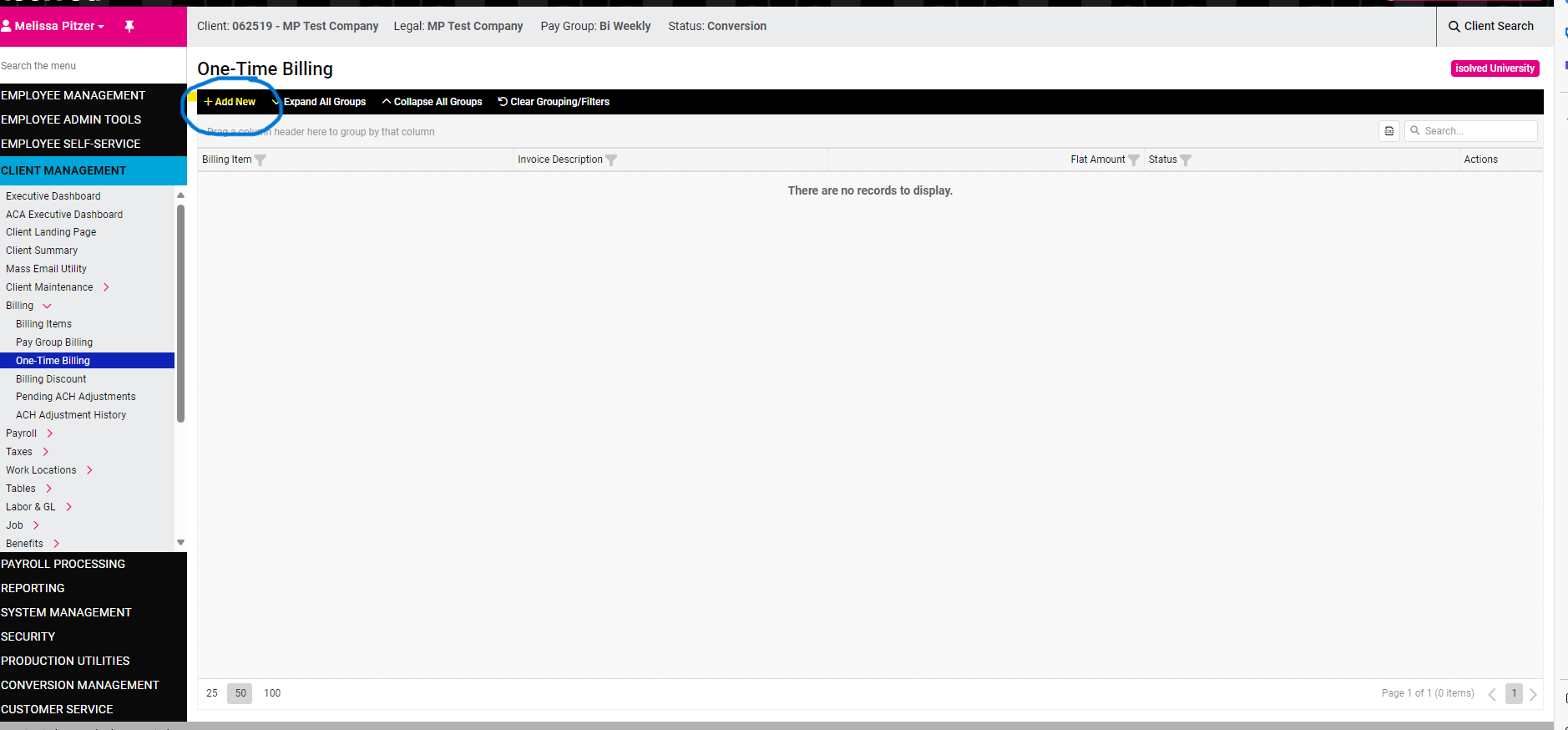
Employee Correction - Use Billing Item: Employee Bank Return, Amount $3.95, Invoice Description - Employee Bank Correction: EE Name - Save
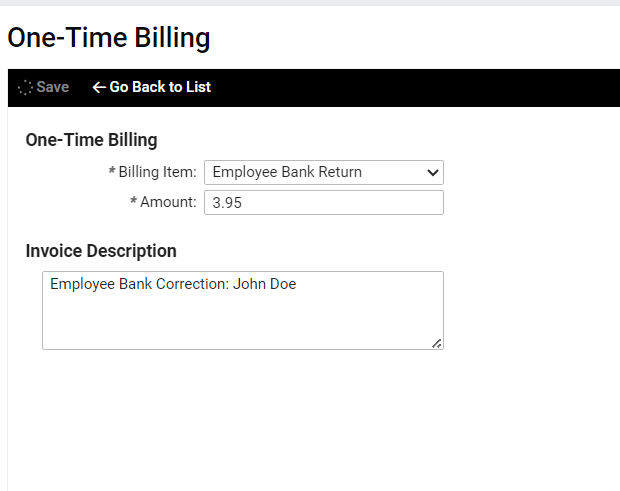
10. Update New NSF Spreadsheet
-
Navigate to Employee Return Tab (Current year)
-
Please update all items. Other Depts will use this spreadsheet as informational.
11. PreNote
- NatPay user will email the payroll processor the Bank Return template, providing the details of the return.
- The processor will copy the email template below and email the client.
Hello (insert client contact name),
We received a bank notice on the employee below. The account was in pre-note, no funds returned. The account has been stopped until we receive updated information.
- Employee:
- Routing #
- Account # ending in
- Bank reason:
Thank you and have a great day,
(sign your name)
12. Inactivate Bank Account
- Navigate to isolved - Employee Management - Employee Pay - Direct Deposit
13. Update New NSF Spreadsheet
- Navigate to Employee Return Tab (Current year)
- Please update all items. Other departments will use this spreadsheet as an informational tool.